What are Magento Static Blocks?
Static Blocks are sections of content within a page. Magento allows you to create these blocks of content which can then be implemented in various places on your website. The benefit of using Static Content Blocks is that the same block can be reused on multiple pages and locations saving you lots of time when creating and updating content.
For example you may want to implement a static block that briefly explains your delivery options and display this in various locations across your site.
How to create and edit Magento Static Blocks
Magento have provided a great explanation as to how to create static blocks here.
By using static blocks you are able to create content for category pages, allowing you to showcase items and promotions instead of just displaying the grid list of products.
To create a static block go to CMS -> Static Blocks, then select Add New Block.
In this case we are going to create a block for use on the Cell Phone sub-category page. We enter the Block title, for internal use, and the identifier, which will create the URL for this page.
We then select the store we want to use the Block on, in this case all stores, and set the Block to enabled. Once that is done we enter our content in an HTML Format and select Save Block.
Now that we have the block created we set it up for use on sub-category pages. We select that we want to show the static block and the products below, and we have our category page set up:
The static blocks are incredibly flexible, allowing you to create something as simple as a text category description, or something as intricate as multiple image maps, such as what we are showcasing on the Electronics category page.
You can add a static block to any HTML content field by using the tag {{block type=”cms/block” block_id=”your_block_identifier” template=”cms/content.phtml”}}. This is useful on Landing Pages, where the content of the page is determined via an HTML text field.